Tags
FOOD 1
RSS Feed
Sun - Sep 23, 2007 : 03:27 pm
no mood
Texture Extraction
Using The Gimp to remove low frequency data from an image.
When I take a picture of something I would like to use for texture, there is often a slight change in the color across the entire image. I want to keep the detail, but make the overall color even across the image.
This is a picture of dusty rain marks on the hood of my car:

It is lighter on the top-right and bottom-left. I would like to make the entire image have the same color as the center of this image.
1. Open the Image in The Gimp
2. Duplicate the layer
3. Blur the new layer appropriately to remove the detail, but still show the colors you want to make even (Gausian Blur 100px in this image)
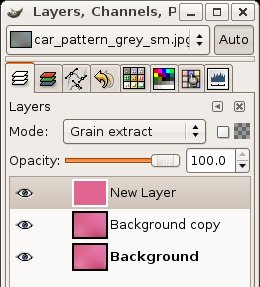 4. Pick a color you want the entire image to have. (I often duplicate the blurred layer, and blur it further (3000px+) and just use the average of the entire image)
4. Pick a color you want the entire image to have. (I often duplicate the blurred layer, and blur it further (3000px+) and just use the average of the entire image)
5. Create a new layer with that color. The layers are now:
6. Change the mode of the top layer to Grain Extract. This will make the image appear grey with the same highlights as the blurred layer
7. Right click the top layer and select Merge Down
8. Change to mode of the new grey layer to Grain Extract (The image should now appear to be a consistant even color with the texture intact)
9. Right click the same layer and select Merge Down
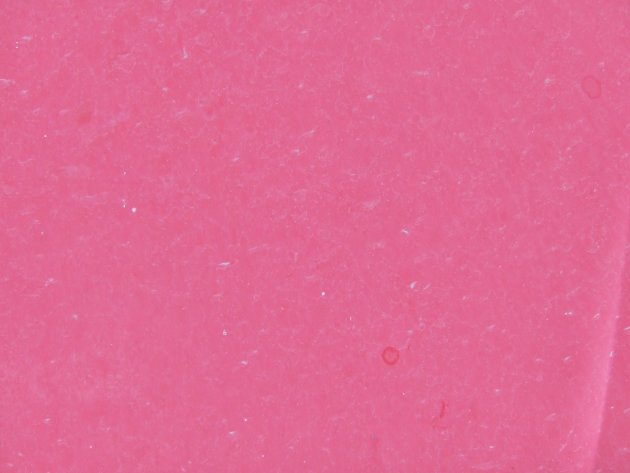
There you have it. The colors are evened out and the texture is still there.
When I take a picture of something I would like to use for texture, there is often a slight change in the color across the entire image. I want to keep the detail, but make the overall color even across the image.
This is a picture of dusty rain marks on the hood of my car:

It is lighter on the top-right and bottom-left. I would like to make the entire image have the same color as the center of this image.
1. Open the Image in The Gimp
2. Duplicate the layer
3. Blur the new layer appropriately to remove the detail, but still show the colors you want to make even (Gausian Blur 100px in this image)
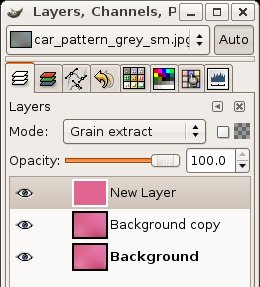 4. Pick a color you want the entire image to have. (I often duplicate the blurred layer, and blur it further (3000px+) and just use the average of the entire image)
4. Pick a color you want the entire image to have. (I often duplicate the blurred layer, and blur it further (3000px+) and just use the average of the entire image)5. Create a new layer with that color. The layers are now:
- top - single color
- middle - blurred image
- bottom - original image
6. Change the mode of the top layer to Grain Extract. This will make the image appear grey with the same highlights as the blurred layer
7. Right click the top layer and select Merge Down
8. Change to mode of the new grey layer to Grain Extract (The image should now appear to be a consistant even color with the texture intact)
9. Right click the same layer and select Merge Down
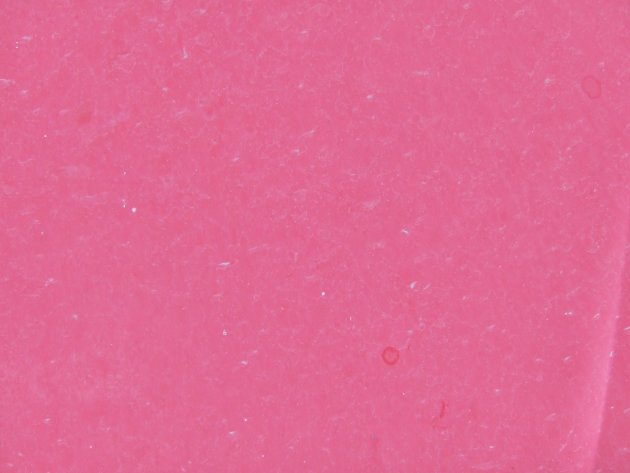
There you have it. The colors are evened out and the texture is still there.
