Pages
About Me
Links
Tags
PERSONAL 520
SPIRITUAL 416
LDS 312
BOOK OF MORMON 237
SCRIPTURES 154
STUDIO-JOURNEY 129
RELIGION 112
LINUX 79
COMPUTERS 65
LIFE 60
GENERAL CONFERENCE 46
GENTOO 39
MISCELLANEOUS 37
MUSIC 37
PROGRAMMING 33
CARS 29
MICROSOFT 23
FAMILY 23
AUDIO 21
I LOVE MY JOURNAL 18
FUN 15
CHILDREN 12
CURRENT EVENTS 10
NATURE'S WAY 10
VIDEO 9
DRM 9
CONEXM 7
BABBLINGS 7
PROVO CITY CENTER TEMPLE 6
FRIENDS 6
HEROD THE FINK 5
GAMES 5
COMPUTER HARDWARE 5
DRUMS 4
HAND OF GOD 3
ADVERSITY 3
KDENLIVE 3
AUDIO HARDWARE 3
GENERAL INSANITY 3
STUDIO 3
THANKS4GIVING 2
CATS 2
MY JOURNAL 1
POETRY 1
FOREVERGREEN 1
EVERYDAY THOUGHTS 1
GOSPEL 1
PARENTING 1
YOUTH CONFERENCE 1
CHURCH NOTES 1
POLITICS 1
RSS Feed
Mon - Aug 27, 2007 : 01:39 pm
happy
ILMJ gets Images!
Yup... You heard it right. You can now add images to your journal entries at I Love My Journal. Here's how:
Simply click on the "write" button when you first come to the site.
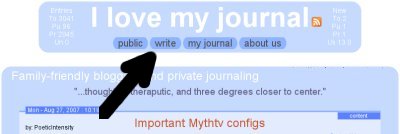
Then you log in, if you haven't already, by providing your username and password.
After a successful login, you'll be presented with the following screen:
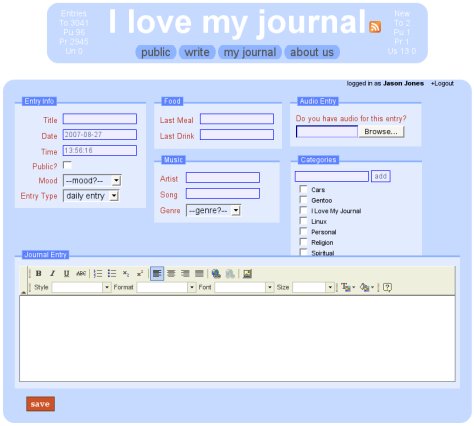
On the toolbar of the "Journal Entry" portion of the submit page, you'll find an image link icon.
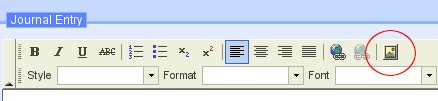
(circled in red) Click that icon to bring up the image uploading dialog box.
In the dialog box, you'll want to click on the upload tab and submit your image to the server.
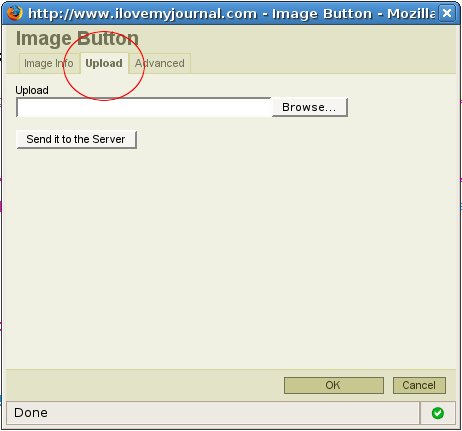
Browse to the folder where the image is you wish to upload to the server, and click on "Send it to the Server".
Upon a successful upload, you'll be presented with the following message:
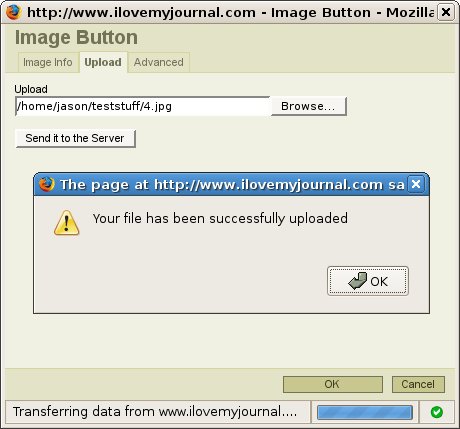
And then you're good to go! Click on the "ok" button to acknowledge the success of the upload, and then click on the "ok" button at the bottom of the dialog box, and your image will appear in the text editor window of the website.
Happy posting!
Simply click on the "write" button when you first come to the site.
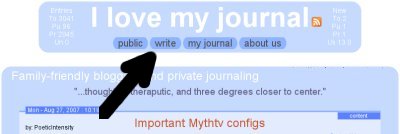
Then you log in, if you haven't already, by providing your username and password.
After a successful login, you'll be presented with the following screen:
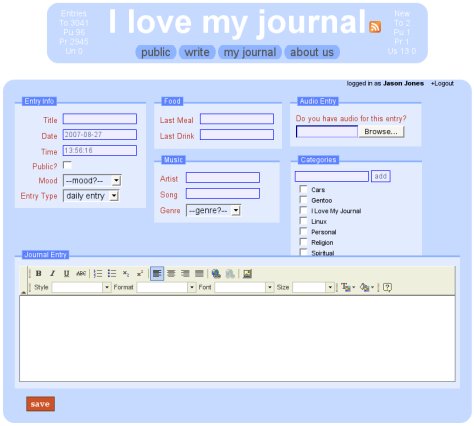
On the toolbar of the "Journal Entry" portion of the submit page, you'll find an image link icon.
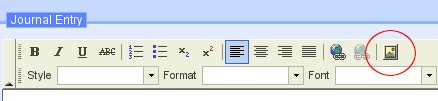
(circled in red) Click that icon to bring up the image uploading dialog box.
In the dialog box, you'll want to click on the upload tab and submit your image to the server.
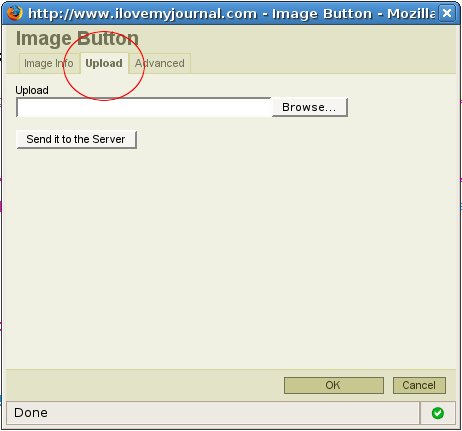
Browse to the folder where the image is you wish to upload to the server, and click on "Send it to the Server".
Upon a successful upload, you'll be presented with the following message:
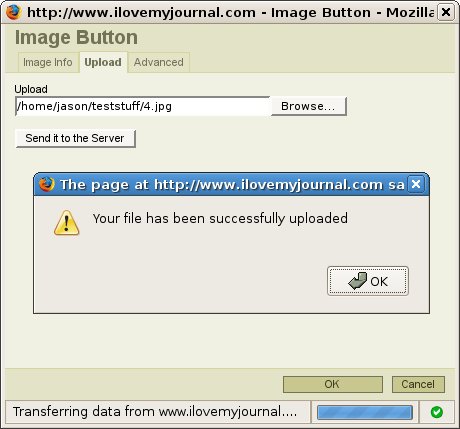
And then you're good to go! Click on the "ok" button to acknowledge the success of the upload, and then click on the "ok" button at the bottom of the dialog box, and your image will appear in the text editor window of the website.
Happy posting!
